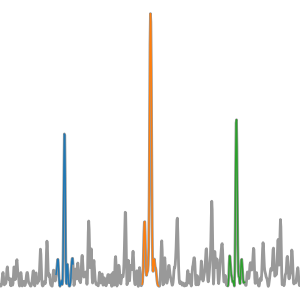Install instructions¶
These installation instructions are for Linux/BSD-based systems (OS X/macOS, Ubuntu, etc.). Windows users, your suggestions and feedback is welcome if we can make your life easier!
Installing the Nvidia Toolkit¶
cuvarbase requires PyCUDA and scikit-cuda, which both require the Nvidia toolkit for access to the Nvidia compiler, drivers, and runtime libraries.
Go to the NVIDIA Download page and select the distribution for your operating system. Everything has been developed and tested using version 8.0, so it may be best to stick with that version for now until we verify that later versions are OK.
Warning
Make sure that your $PATH environment variable contains the location of the CUDA binaries. You can test this by trying
which nvcc from your terminal. If nothing is printed, you’ll have to amend your ~/.bashrc file:
echo "export PATH=/usr/local/cuda/bin:${PATH}" >> ~/.bashrc && . ~/.bashrc
The >> is not a typo – using one > will overwrite the ~/.bashrc file. Make sure you change /usr/local/cuda to the appropriate location of your Nvidia install.
Also important
Make sure your $LD_LIBRARY_PATH and $DYLD_LIBRARY_PATH are also similarly modified to include the /lib directory of the CUDA install:
echo "export LD_LIBRARY_PATH=/usr/local/cuda/lib:${LD_LIBRARY_PATH}" >> ~/.bashrc && . ~/.bashrc
echo "export DYLD_LIBRARY_PATH=/usr/local/cuda/lib:${DYLD_LIBRARY_PATH}" >> ~/.bashrc && . ~/.bashrc
Using conda¶
Conda is a great way to do this in a safe, isolated environment.
First create a new conda environment (named pycu here) that will use Python 2.7 (python 2.7, 3.4, 3.5, and 3.6
have been tested), with the numpy library installed.
conda create -n pycu python=2.7 numpy
Note
The numpy library has to be installed before PyCUDA is installed with pip.
The PyCUDA setup needs to be able to access the numpy library for building against it. You can do this with
the above command, or alternatively just do pip install numpy && pip install cuvarbase
Then activate the virtual environment
source activate pycu
and then use pip to install cuvarbase
pip install cuvarbase
Installing with just pip¶
If you don’t want to use conda the following should work with just pip
pip install numpy
pip install cuvarbase
Troubleshooting PyCUDA installation problems¶
The PyCUDA installation step may be a hiccup in this otherwise orderly process. If you run into problems installing PyCUDA with pip, you may have to install PyCUDA from source yourself. It’s not too bad, but if you experience any problems, please submit an Issue at the cuvarbase Github page and I’ll amend this documentation.
Below is a small bash script that (hopefully) automates the process of installing PyCUDA in the event of any problems you’ve encountered at this point.
PYCUDA="pycuda-2017.1.1"
PYCUDA_URL="https://pypi.python.org/packages/b3/30/9e1c0a4c10e90b4c59ca7aa3c518e96f37aabcac73ffe6b5d9658f6ef843/pycuda-2017.1.1.tar.gz#md5=9e509f53a23e062b31049eb8220b2e3d"
CUDA_ROOT=/usr/local/cuda
# Download
wget $PYCUDA_URL
# Unpack
tar xvf ${PYCUDA}.tar.gz
cd $PYCUDA
# Configure with current python exe
./configure.py --python-exe=`which python` --cuda-root=$CUDA_ROOT
python setup.py build
python setup.py install
If everything goes smoothly, you should now test if pycuda is working correctly.
python -c "import pycuda.autoinit; print 'Hurray!'"
If everything works up until now, we should be ready to install cuvarbase
pip install cuvarbase
Installing from source¶
You can also install directly from the repository. Clone the git repository on your machine:
git clone https://github.com/johnh2o2/cuvarbase
Then install!
cd cuvarbase
python setup.py install
The last command can also be done with pip:
pip install -e .
Troubleshooting on a Mac¶
Nvidia offers CUDA for Mac OSX. After installing the
package via downloading and running the .dmg file, you’ll have to make a couple of edits to your
~/.bash_profile:
export DYLD_LIBRARY_PATH="${DYLD_LIBRARY_PATH}:/usr/local/cuda/lib"
export PATH="/usr/local/cuda/bin:${PATH}"
and then source these changes in your current shell by running . ~/.bash_profile.
Another important note: nvcc (8.0.61) does not appear to support the latest clang compiler. If this is
the case, running python example.py should produce the following error:
nvcc fatal : The version ('80100') of the host compiler ('Apple clang') is not supported
You can fix this problem by temporarily downgrading your clang compiler. To do this:
- Download Xcode command line tools 7.3.1
- Install.
- Run
sudo xcode-select --switch /Library/Developer/CommandLineToolsuntilclang --versionsays7.3.